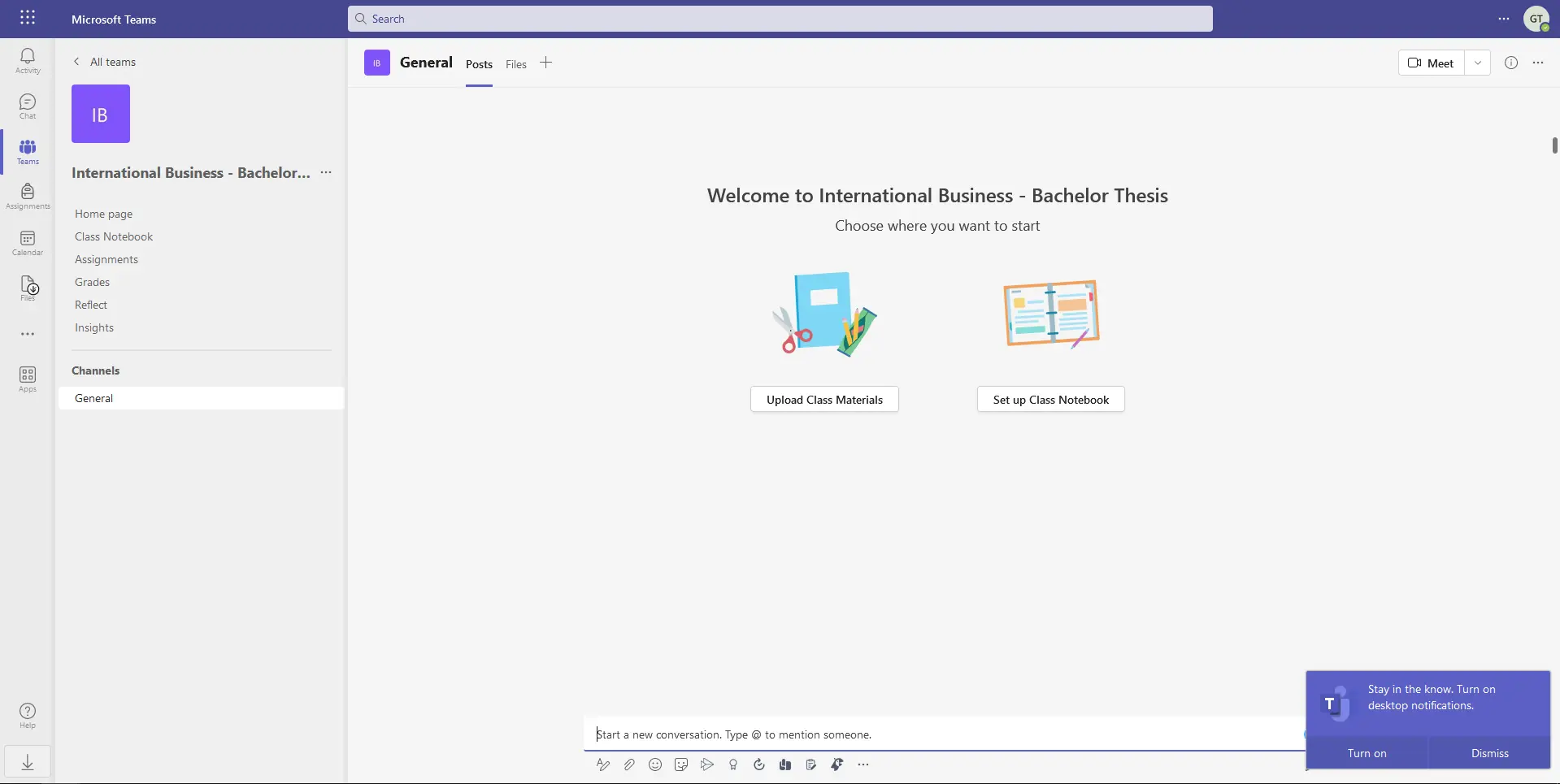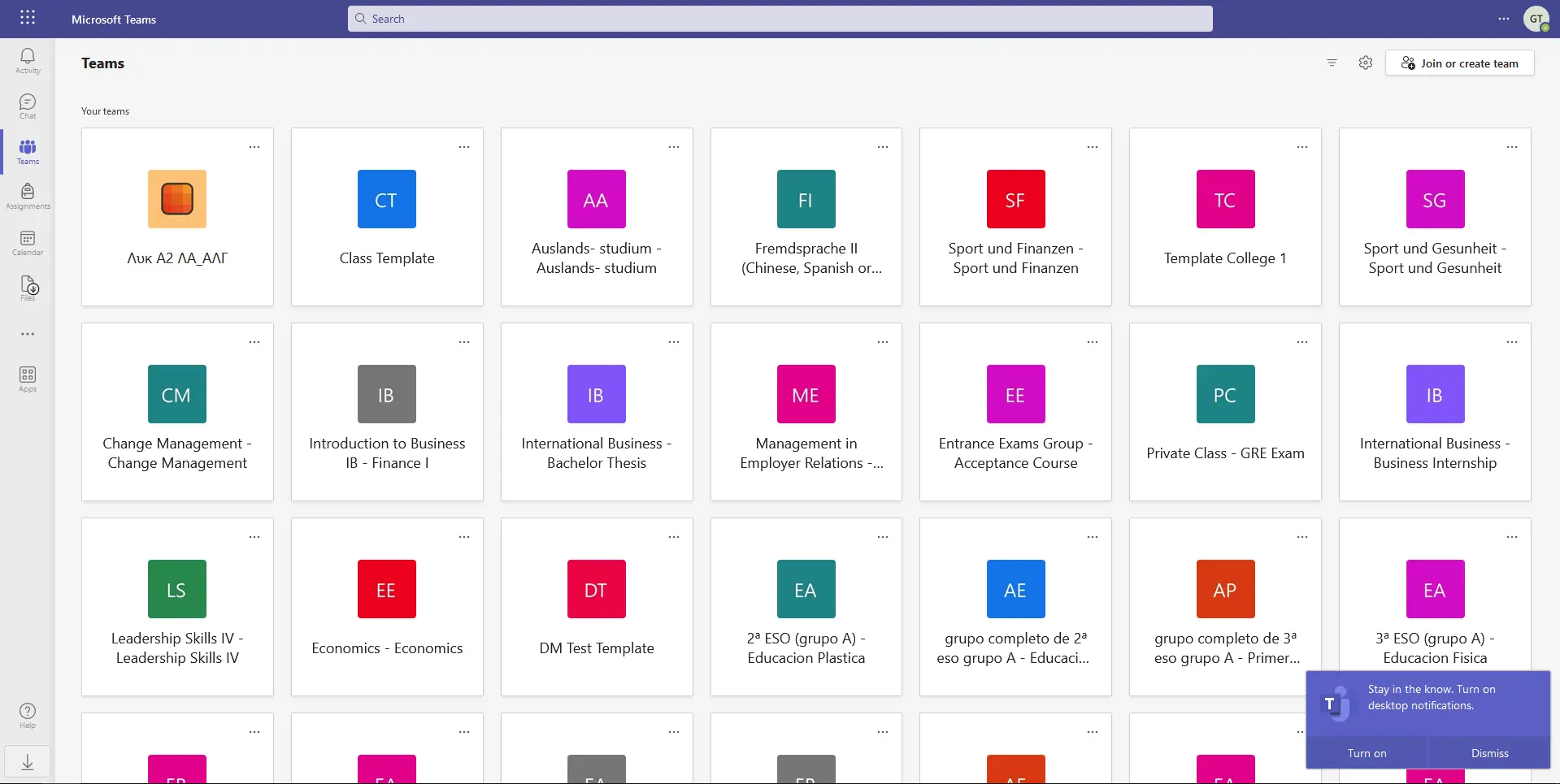MS Teams for Classter Integration Overview
Let students, faculty, educators, and staff meet, work together, create content, and share resources in Office 365 Education — featuring the simple, intuitive power of Microsoft Teams.
The powerful integration between Classter and MS Teams allows educational organizations to:
- Collaborate with ease: Meet for free with up to 300 students or community members. Access persistent chat to ensure everyone stays connected for learning or work.
- Engage Learners: Organize classrooms and assignments, collaborate and share files, access class material in one central location.
- Elevate day-to-day work: Access insights for the school and classroom, use apps and integrations to reduce workloads, and build community, all on a safe and secure platform.
Integration Features
Key features for student-educator collaboration:
- Assignments: Educators can assign, track, and grade class assignments.
- Screen sharing: Users can share screens or presentations in real-time.
- Immersive reader: Users can easily read conversations and chats in a more personalized format, all in Microsoft Teams.
- Accessibility: Users can get ASL visibility features, live closed captions (US only), and an immersive reader.
- Insights: Educators can access student engagement data from an intuitive dashboard.
Key features for classroom collaboration:
- Breakout Rooms: Educators can make discussions and teamwork easier by dividing classes into small groups in Microsoft Teams.
- Whiteboard: Educators and students collaborate together on a shared digital canvas with Microsoft Whiteboard, integrated into Teams.
Data Sync
One-way integration where data are pushed from Classter to MS Teams. Data fields/entities that are syncing:
- Students
- Educators
- Subjects
- Years
- Groups